How to change the Mac short name
When Macs print via a Windows print server using the LPD protocol, the user name that is assigned to their print job will be their Mac short name. There are two reasons why this might need to be changed:
The Mac short names might not be unique on the network
This would cause print jobs from different users to be assigned to the same user record. Jobs from different users with matching Mac short names (e.g. Admin) would go under the same user in the reports. Also, releasing jobs at the printer would cause all jobs from users with matching short names to be released.
Users may have Active Directory account names that do not match their Mac short name
Often Mac users have Active Directory accounts, but their actual Mac workstations are not bound to the Active Directory. This means that it is possible that their Mac short name is different to their Active Directory account name. If their PIN/card is associated to the Active Directory user record, they would not see their print jobs on the printer panel when attempting to release. This is because their jobs exist under a different user record based on their Mac short name.
If it is not practical to bind the Mac to the Active Directory, change the Mac short name to match the Active Directory account name.
Change the Mac short name
- On the user’s Mac workstation, open System Preferences.
- Click Users & Groups.
- Select the user, and then click the unlock icon to make changes.
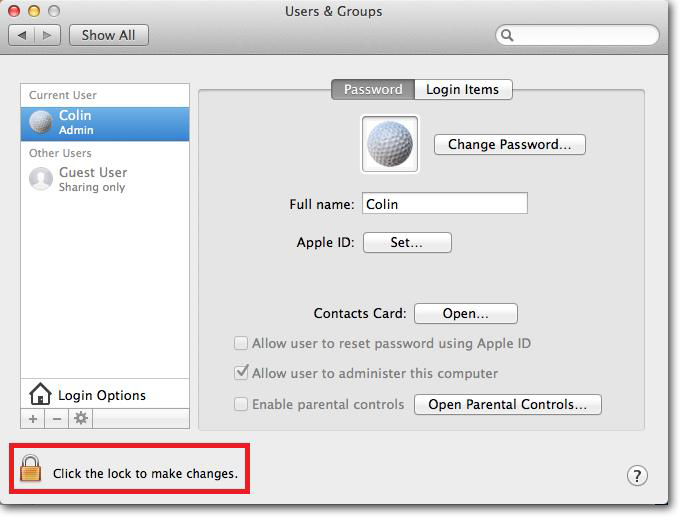
- Enter the user’s password in the authentication window and click Unlock.
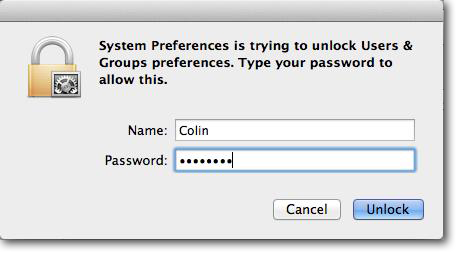
- Now right click the user and choose Advanced Options.
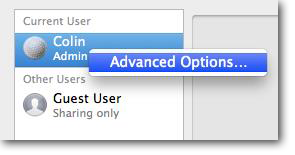
- In the Advanced Options, change the Account name field only.
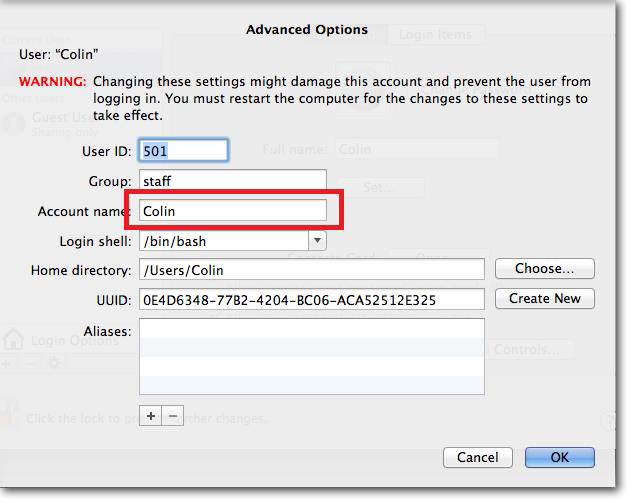
- Click OK.
- Now log off and log back in again before doing another print test.
Document revision date: 2018/10/29
Software version: 2.2.50.1


