How to automatically email a detailed call report for unbilled phone calls
Automatic emailing of reports are scheduled tasks that are executed by the PDServer. Before configuring a Report Export, ensure that you have set up an Email Account.
Create a Report Export
- Open Resource Manager.
- Navigate to Scheduled Tasks > Report Exports.
- In the right hand pane, click Add.
- Enter a descriptive name for the Report Export in the Report Export Name textbox.
- Choose the PDServer on which the scheduled task will execute from the Execute on PDServer dropdown.
- In the Export format frame, choose the file format in which the report will be exported.
- In the Destination frame, choose the Email option.
- Choose the Email Account that will be used to send the emails from the Account dropdown.
- In the To… textbox, enter the email address to which the Report Export will be sent (enter multiple recipients separated by a ;).
- Enter a Cc and Bcc if required.
- Enter a subject for the email. Make use of the run-time auto-replace tags. These tags will be replaced with run-time information such as the ‘Run’ date or the Report Export name. Place the cursor at the position in the text box where the tag should appear and then click the button representing the tag.
- Enter a message for the email. The auto-replace tags can also be used here.
- Enter a File name for the attachment (auto-replace tags can be used here).
- Click Next.
- In the Schedule Range frame, choose the Start date (normally it is left as the default – today). The scheduled task will begin execution on the start date if it adheres to the Schedule Pattern.
- Choose the Execute time. This is the time of day the report will be executed on the days governed by the Schedule Pattern.
- In the Schedule Pattern frame, choose whether the Report Export will be emailed Hourly, Daily, Weekly, Monthly or Annually. Enter the relevant parameters in the frame to the right.
- Click Next.
- Navigate to Usage Reports > Pbx Calls > Grouped by Account Code.
- Click Next.
- In the Report Type frame, choose Detailed (show every call).
- In the Time Period frame, we define the parameters to determine the Start Date, which is the earliest date from which data will be included. The End Date is set as the date of execution. Specify the number of hours, days, weeks, or months before the execution date to establish the Start Date.
- Click the Filter Accounts tab.
- Tick the Filter Accounts checkbox.
- Tick the <unbilled> item in the accounts list.
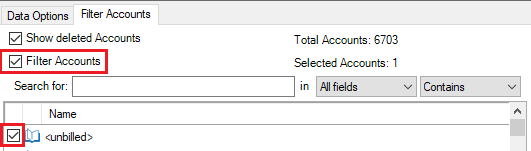
- Click Finish.
Test the Report Export email by forcing it to execute now
Instead of waiting for the first execution according to the schedule, we can force it to execute now in order to confirm that all our settings are correct.
- Navigate to Scheduled Tasks > Report Exports.
- Right click on the newly created Report Export in the right and choose Execute now.
- The window that opens will ask if you want to set a “date to” date other than the current date & time. This date is used to calculate the data range. For example, if the current date is the 15th of March, but you want data for the month of February, you would choose Set to specific date and time and choose 01/03/20xx 00:00:01 from the date picker. Provided the Time Period is set to 1 Month in the Report Export, the report will contain data for the month of February only.
- Wait a minute or two, then click the Refresh
 button at the bottom. Check the Last Run column. If it shows a date that occurred in the last few minutes then we know it executed successfully.
button at the bottom. Check the Last Run column. If it shows a date that occurred in the last few minutes then we know it executed successfully.
|
Document revision date: 2024/07/10 |


