How to prevent certain users from scanning or faxing at specific devices
This Rule will allow the user to print and copy, but it will prevent them from scanning or faxing at a specific printer.
Create a Rule
- Open Resource Manager.
- In the tree view, click Rules.
- On the right hand side, click the Add button.
- In the Rule name text box, under the General tab, enter No scanning or faxing (or any descriptive name you like).
- Change the Apply this rule to drop down to Selected users only (or if you want it to immediately apply to all users, choose All users with exclusions).
- Change the Calculate quota conditions using drop down to transactions of violating user only.
- Change the Action on rule violation to Deny job.
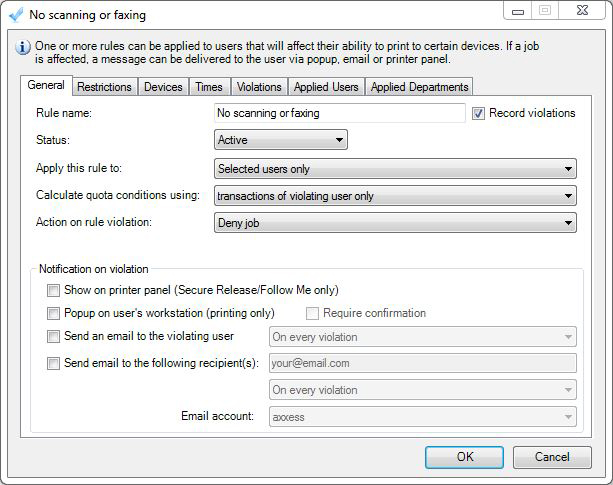
- Click the Restrictions tab.
- Tick the Deny Scanning and/or Deny Faxing boxes.
- Click the Devices tab.
- Unless you would like to deny scanning and/or faxing on all devices, check the option Only the devices selected below.
- Tick the printer or printers where you would like this rule enforced.
- Click OK.
Apply the Rule to a user or users
To apply the rule to a whole Department, skip to the next section.
- Open Resource Manager.
- Navigate User Management >Users.
- On the right, select the user (or multi-select users) and click Edit.
- Click the Rules tab.
- Select the Rule(s) to apply to the user. If more than one user was selected, tick the box to the left of the list of rules to enable it.
- Click OK.
Apply the Rule to a Department or Departments
Note that applying a Rule to a Department will not affect current members of the Department. It is a New User Default. This means that newly created users that are added to this Department will inherit the Rule. You can apply the Rule to current members by clicking the Go button (see below).
- Open Resource Manager.
- Navigate User Management >Departments.
- On the right, select the department (or multi-select) and click Edit.
- Click the Rules tab.
- Select the Rule(s) that will be the New User Default for the Department. If more than one Department was selected, tick the box to the left of the list of rules to enable it.
- In order to apply this Rule to the current members of the Department, click the Go button in the Current Members frame.
- In order to apply this Rule to the current members of the Department, click the Go button in the Current Members frame.
- Click OK.
Refresh PDServers and PDAgents
Now that a Rule setting has been changed, the PDServers and PDAgents will apply the setting when they next refresh from the database. By default, this happens every 10 minutes. To force a refresh immediately, follow these steps:
- On the left, click the PD Servers node.
- On the right, highlight all the servers. Right click and choose Refresh.
- Now click the PDAgents node.
- On the right, highlight all the servers. Right click and choose Refresh.
|
Document revision date: 2024/07/16 |


