Konica Minolta Integrated users must log in twice to release jobs (iSeries printers)
This happens when ID & Print is switched on, either on the printer itself, or in the users’ Printing Preferences.
Ensure ID & Print is OFF on the printer
On the iSeries printers (e.g. C360i) the ID & Print setting is hidden if PD is enabled on the printer. So we must first disable PD Authentication, enable Device Authentication, disable ID & Print, then enable PD on the printer again.
- Log in to the Administrator settings of the printer’s web interface.
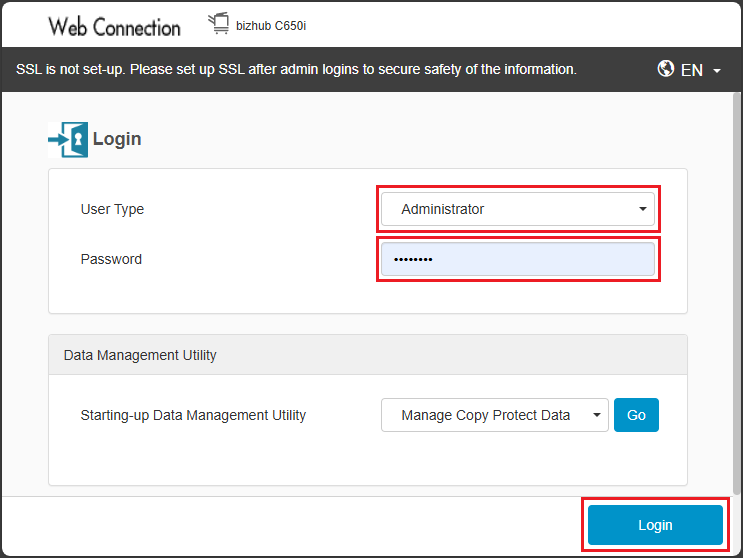
- Click User Auth/Account Track.
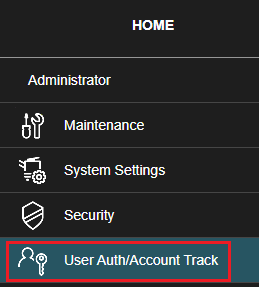
- Click Authentication Type.
- Change the User Authentication dropdown from Enhanced Server Authentication to ON (MFP). This will disable PD on the device.
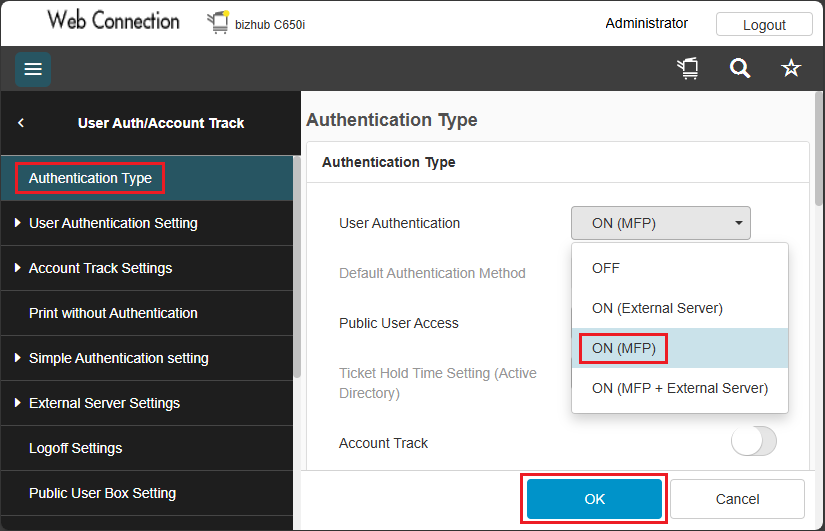
- Click OK when the warning about disabling Enhanced Server Authentication is displayed.

- Now that authentication is set to ON (MFP), we will be able to access the ID & Print setting. In the menu, click User Authentication Setting.

- Click Administrative Setting.
- Set the ID & Print option to disabled:
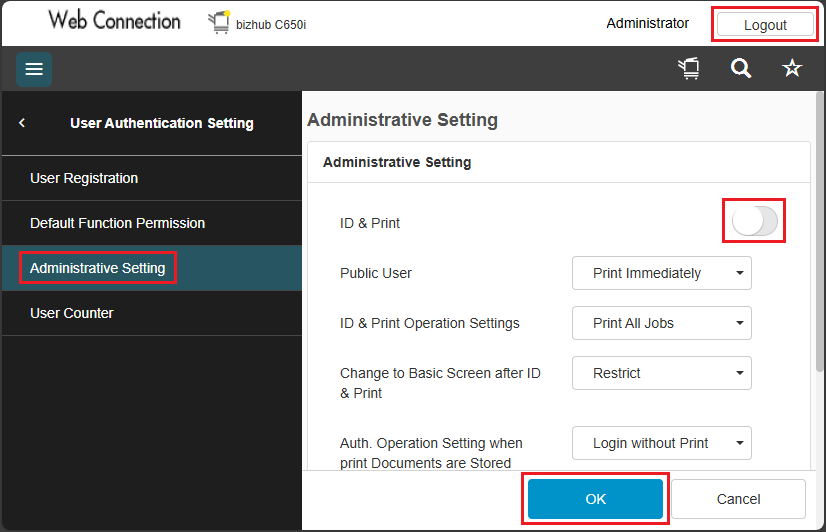
- Click OK and Logout.
- Now that ID & Print is disabled, we can re-initialise the device with PD. Open Resource Manager and navigate to Print Management > Konica Minolta Integrated. Right click the device on the right, and choose Initialise…
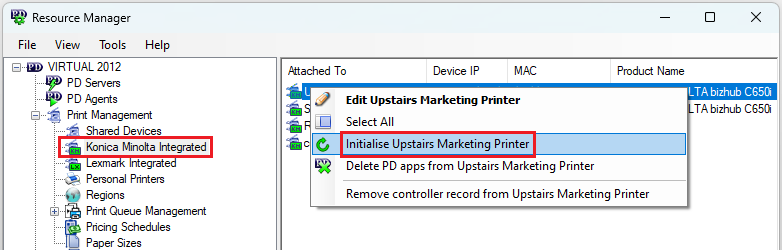
Ensure ID & Print is enabled in the users’ Printing Preferences
- On the user’s PC, open the Printing Preferences.
- Click the Basic tab.
- Ensure the Output Method is set to Print.
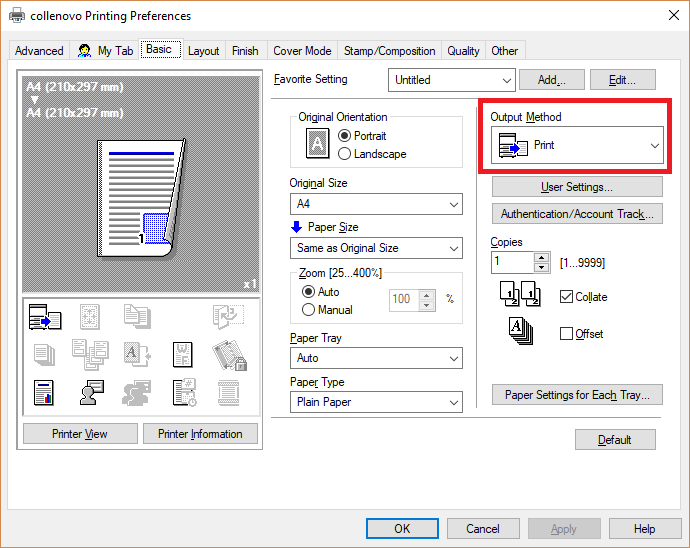
|
Document revision date: 2024/08/08 |


